How to Get Movies, Music, and More From Your Mobile Device to Your TV
There’s not much your phone or tablet can’t do these days, beyond maybe displaying their troves of mobile content on a screen larger than 10 inches. But that’s what televisions are for. And, with one of these five methods, you’ll be able to seamlessly throw music and movies from your little screen to your big screen.

AirPlay
For iOS users, AirPlay is the way to go. This proprietary firmware suite created by Apple allows users to to wirelessly stream audio, video, and image data from their device (for the purpose of this article, assume we’re talking about phones, tablets, phablets, laptops, and anything else not tethered to the wall with a power cord) to the television using your home Wi-Fi network.
Originally dubbed AirTunes back in 2004 when it only streamed audio among Apple-built devices, the protocol has since evolved to support visual data (read: videos) as well as display mirroring capabilities (what shows up on your device shows up on the TV in real time), and has been licensed to a large number of third-party manufacturers like Bose, Bowers & Wilkins, Philips, and Pioneer so that their gadgets can receive AirPlay signals.
See, there are two types of Airplay devices: Senders, basically any iOS 4.2-plus device running iTunes (and Mountain Lion or later for display mirroring), which transmit the content, and Receivers, any AirPlay-enabled device that actually plays the transmitted signal-be it an AirPort Express, Apple TV, or any of the third-party devices mentioned earlier. The sending unit can also be used to remotely control the playback but requires you to boot up the separate Remote app.
Connecting your iOS device to your Apple TV is relatively simple:
- Connect both to your home network
- Double tap the home key to pull up Recently Used Apps
- Double swipe, left to right, to pull up the AirPlay menu and select the proper receiving device (say, your Apple TV)
- Press play
Check out Apple’s AirPlay support page for complete details on which generation of devices are required for the system’s various playback schemes.
The bottom line: It’s an ideal solution if you’ve got an iOS-centric ecosystem, but it’s not compatible with any other platform, and not compatible with all apps even within iOS (you need a third-party application like Airfoil to get Spotify from your desktop to your AirPlay device, for instance).
—————————————————————————————————–
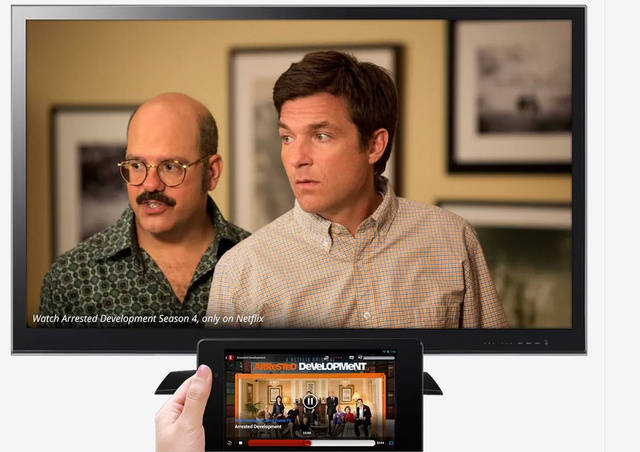
Chromecast
For folks that don’t use iOS or don’t own an Apple TV, Google’s brand new Chromecast system is a solid option. This platform-agnostic dongle connects to your TV through an HDMI plug, and pulls down whatever you’re watching on your device from the cloud, playing it on your TV. You can also mirror what’s in your Chrome browser directly.
It’s similarish to how AirPlay works, but likely relies on the Miracast standard rather than a proprietary code stack. It also doesn’t require a separate remote app as you control the playback using whatever streaming service is delivering the content. Like AirPlay, Chromecast supports up to 1080p streaming video.
To use the Chromecast:
- Plug it into an HDMI port, plug the power cable either into a spare USB port on your TV (if it has one) or otherwise into a power outlet using the included adapter.
- Download the Chromecast app (iOS, Android, and Windows 8), and follow the onscreen instructions.
- The dongle will automatically detect your home network, all you have to do is input your network key and confirm that the two devices are tethered.
- Open up the streaming app you want to watch-Google Video, YouTube, and Netflix are available at the moment. Pandora’s coming soon, or you can play content from within your Chrome browser.
- Load the video or track you want and tap the onscreen Chromecast icon. A dialog box will pop up and ask which TV you want it sent to.
To use this device, you’ll need a mobile running Android 2.3-plus, iOS 6-plus, Windows 7 or 8, Mac OS 10.7-plus, or Chrome OS.
Chromecast currently is burdened with a relatively limited feature set, and requires a hearty Wi-Fi network to be effective. Those concerns are more than balanced out by the extremely reasonable $35 price.
————————————————————————–
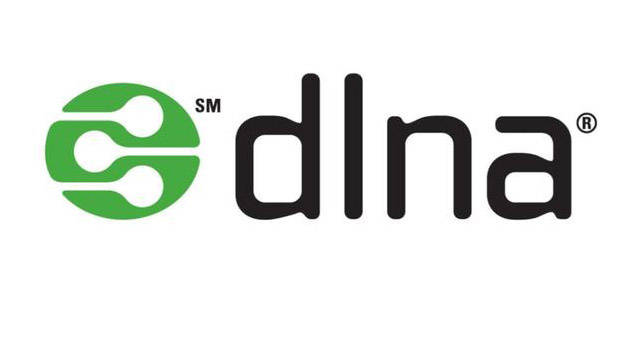
DLNA
DLNA is a broad standard for sharing media over a network. Unlike Chromecast and AirPlay which only do A/V feeds, DLNA can push audio, visual, and data around easily using a Wi-Fi or Ethernet connection. So not only can you push pictures and music from your phone to your TV or stereo, you can also send a file from your laptop to your home’s network printer without plugging in.
This system is built on the Universal Plug and Play (UPnP) architecture. UPnP determines what kind of device it is-either a server, where the media is coming from; renderer, where the media is displayed; or controller, which dictates playback-and DLNA specifies the file types and playback options that those devices can utilize.
To work, the DLNA system needs two components: a server and a client. The client can be any DLNA enabled device. There are over 18,000 such DLNA-certified gadgets on the market today-everything from stereos, Blu-ray players and TVs like LG’s flagship 8600 series to refrigerators and digital picture frames. DLNA servers, on the other hand, are slightly less ubiquitous. Windows 7 devices running Media Player 11, for example, can natively act as a DLNA server. Apple products, however, lack all DLNA capabilities on account of the company’s AirPlay system, which does largely the same thing but locks customers into the Apple ecosystem.
——————————————-
Miracast
Miracast is a relatively new player to the media sharing game. It was developed in 2010 as an open source, wireless screencast standard alternative to AirPlay created by the Wi-Fi Alliance. The Galaxy SIII and LG Optimus G are two examples of the many Miracast devices on the market.
Being P2P, Miracast doesn’t necessarily require a central router or access point in order to work. Instead, it can use a Wi-Fi Direct connection (itself the product of an earlier attempt by Wi-Fi Alliance member Intel at screen sharing called Wi-Di, or Wireless Display) to create an ad hoc network similar to what Bluetooth does. As we’ve explained before, Miracast is “”effectively a wireless HDMI cable, copying everything from one screen to another using the H.264 codec and its own digital rights management(DRM) layer emulating the HDMI system.””
Miracast allows users to mirror up to 1080p video and 6-channel (5.1 surround) audio between any two devices, regardless of brand, no wires required. Both devices do have to be Miracast certified, however, but just as with DLNA, there are adapters available for legacy gadgets.
Since Apple already has AirPlay, Miracast is found primarily on Android platforms 4.0-plus and is expected to be a native ability of both Windows 8.1 and Blackberry 10.2 when they drop later this year.
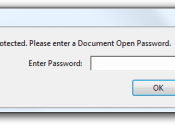


Leave a Reply