How To Remove Password of Any Password-Protected PDF File For Free?
It happens a lot of time when you download a PDF file either for your studying purpose or finding any information relevant to your school project, etc. and try to open the document from Adobe Reader, Foxit etc. but you end up with a prompt which ask that the PDF document is password-protected and you need to enter its password in order to access (view,edit,update) it, everytime.
Out of 20+ PDF files that you’ve downloaded, if the prompt appears in only two or three files, that is quite OK, you can enter their long and complex password but what if it will ask you the same for all the downloaded documents ‘everytime’? Seems like a quite boring and frustrating task. Isn’t it?
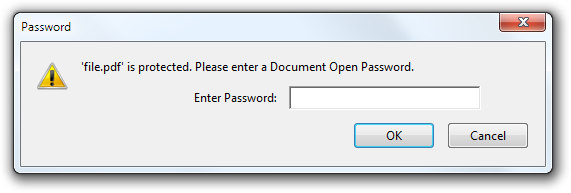
So, today by this small tutorial I am gonna escape you from this frequently coming situation. Today, I’ll tell you how to unlock any PDF File without entering its password.
Unlocking Protected PDF Documents Without Entering Its Password
Well, for this process, we’re about to utilize the power of a free software called BeCyPDFMetaEdit. It is a free and small (452KB) software available for Windows, created by BeCyHome that let you to edit several meta data of a PDF File including author, title, subject, viewer preferences, page labels, the page transitions and encryption/permissions of a PDF document.
Follow these steps to remove password of a password-protected PDF:
Step #1: Download & Install BeCyPDFMetaEdit in your PC.
Step #2: Launch the program and browse the password-protected PDF File of which you are concerned to remove password.
Step #3: Before selecting and opening the password-protected PDF file, change the mode to “Complete Rewrite”.
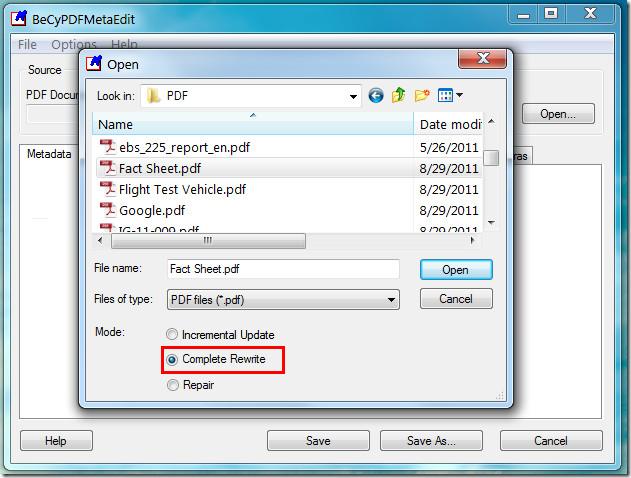
Step #4: Open the password-protected PDF File inside the program, switch to “Security” tab and set “Security System” to “No Encryption”.
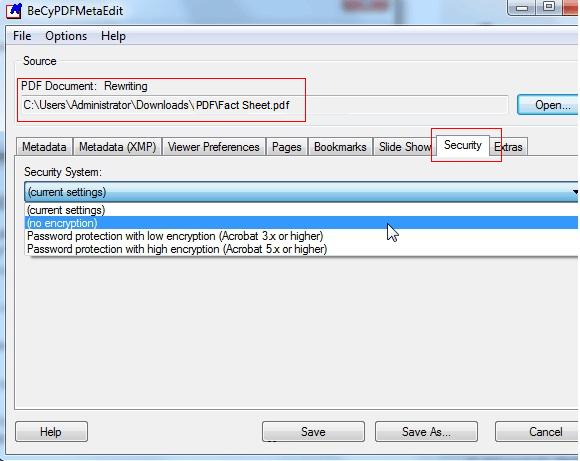
Step #4: Click the save button and its done. However, instead of choosing Save directly, it is recommended to use ‘Save As…’ button and save the PDF file to any other location with the same name or same location with different name to avoid overwriting of original PDF File.
Now, when you browse the PDF file, it’ll no longer prompt you to enter its password. Cheers!
From many available PDF Password Remover, I found BeCyPDFEdit much fast so I shared its tutorial. If you found any other similar and much effective software for the same purpose, consider sharing by using the comment box.

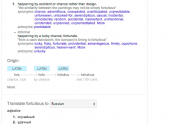

I take pleasure in, cause I discovered exactly what I was taking a look for.
You have ended my four day lengthy hunt! God Bless you man. Have a great day.
Bye
Thanks for the above post it really help me to unlock PDF file restrictions but i also use PDFWARE unlocker which also effeciently help me to unlock files in Bulk manner.
So Thank You both tools to help me out………………..