Top Ten Google Search Tricks
1. Google Phrase Search
If you want Google to return your search as a complete phrase, in the exact order and proximity that you typed it in as, then you’ll need to surround it with quotes; i.e., “three blind mice.” Otherwise, Google will just locate these words either separately OR together.
2. Google Negative Search
Use the “-” symbol when you want Google to find pages that have one search word on them, but you need it to exclude other words commonly associated with that search word.
3. Google Order of Search
The order in which you type your search query actually does have an effect on your search results. For example, if you are looking for a great waffle recipe, you’ll want to type in “waffle recipe” rather than “recipe waffle”. It does make a difference.
4. Google Forced Search
Google automatically excludes common words like “where”, “how”, “and”, etc. because it tends to slow down your search. However, if you’re looking for something that actually needs those words included, you can “force” Google to include them by using our old friend the addition sign, i.e., Spiderman +3, or, you could use quotation marks: “Spiderman 3”.
5. Google Site Search
This is one of my most common Google searches. You can use Google to actually search within a site for content; for example, say you want to look inside of About Web Search for everything on “free movie downloads.” Here’s how you would frame your search at Google: site:websearch.about.com “free movie downloads”
6. Google Number Range Search
This is one of those “wow, I can do that?” kind of Google searches. Here’s how it works: just add two numbers, separated by two periods, with no spaces, into the search box along with your search terms. You can use this number range search to set ranges for everything from dates (Willie Mays 1950..1960) to weights (5000..10000 kg truck). However, be sure to specify a unit of measurement or some other indicator of what your number range represents.Okay, so here’s one that you could try:
nintendo wii $100..$300
You’re asking Google to find all the Nintendo Wii’s within the price range of $100 to $300 here. Now, you can use pretty much any kind of numerical combination; the trick is the two periods in between the two numbers.
7. Google Define
Ever come across a word on the Web that you don’t know? Instead of reaching for that bulky dictionary, just type define (you can also use definition) word (insert your own word) and Google will come back with a host of definitions. I use this one all the time not only for definitions (mostly tech-related), but I’ve also found it’s a great way to find detailed articles that can explain not only the word you’re looking for, but the context in which it most commonly occurs. For instance, the buzz phrase “Web 2.0” using the Google syntax of define web 2.0 returns with some really interesting and practical stuff.
8. Google Calculator
Anything that helps with math-related stuff gets a vote in my book. Not only can you use Google to solve simple math problems, you can also use it to convert measurements. Here are a few examples of this; you can simply type these right into the Google search box:
- Half a quart in tablespoons
- 5 miles to kilometers
- sqrt(8912)
And so on. Google can also do much more complex problems and conversions; you can find out how to build your queries so Google knows what to do with them at the official Google Calculator help page, http://www.google.com/help/calculator.html.
9. Google Phonebook
Google has a gigantic phonebook directory, as well they should – their index is one of the largest, if not THE largest, on the Web. Here’s how you can use Google’s phonebook to find a phone number or address (United States only at the time of this writing):
- first name (or first initial), last name, city (state is optional)
- first name (or first initial), last name, state
- first name (or first initial), last name, area code
- first name (or first initial), last name, zip code
- phone number, including area code
- last name, city, state
- last name, zip code Don’t want your information in the Google phonebook? You’ll want to visit this page: Google Phonebook Name Removal (http://www.google.com/help/pbremoval.html).
10. Google Spell Checker
For some strange reason, I have never been able to spell certain words without a spell check – and since we don’t always work within a medium that offers an automatic spell check on the Web (blogs, message boards, etc.), it’s so nice to have a built-in Google spell checker. Here’s how it works: you just type in the word you’re struggling with into Google’s search box, and Google will very politely come back with this phrase: “Did you mean…(correct spelling)?” This is probably one of the most useful Google inventions ever.
——————————————————————————————–
Share on Social Networks >>
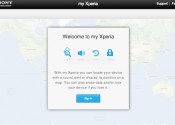
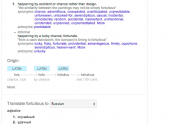

Leave a Reply